

Purchase orders can be created to fill back orders for a job or raised to ensure availability of stock before the materials are assigned to a job or to be ordered specifically for a job. Non physical and non inventory items can also be ordered BUT the system setting in Job Costing > ReceiveGoodsAgainstJobWIP must be ticked to have these items allocated to the jobs.
 Steps
Steps
| 1. | Purchasing
 Order Entry OR load the Job, click Transactions tab, select Purchase Order and click Create Transaction Order Entry OR load the Job, click Transactions tab, select Purchase Order and click Create Transaction |
| 2. | Select the part numbers from the search window or enter manually or add non inventory items |
| 3. | Fill in Qty and change Ex Price if needed |
| 4. | Select Job No. from the search window |
| 5. | Repeat until complete |
| 6. | Save and change status to Sent and the lines now appear on the job on the Transactions tab |
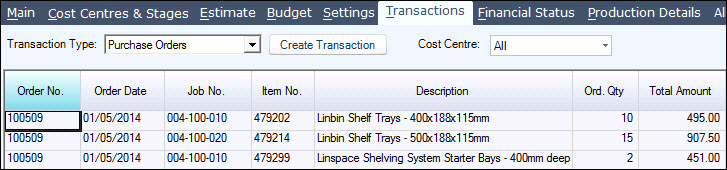
|
|
| 7. | Create and activate a Goods Received Note to book in the stock. Where ReceiveGoodsAgainstJobWIP is ticked, this stock and services are allocated directly to the job. Where the setting is unticked, then create a Cost Entry form to allocated inventory to the jobs |
| 8. | Run Process Back Orders to allocate the physical stock items to the job if the purchase order has been raised to fulfill back orders |
Copyright © 2012 Jiwa Financials. All rights reserved.